Step by Step procedure to install window 7 in computer system
Step:-1
- First of all insert window 7 installation CD in disk drive.
- Then restart your computer pressing button ESC F1, F2, F9, F10, F12 according to the Laptop/Desktop system immediately after you power on your computer to open BOOT MENU.
- Some computers tell you which button to press to enter the BIOS as the computer starts up.
- And select boot type/boot priority to CD-DVD/CD-ROM Drive disk drive.
- Same procedure will be followed when we install window from USB Drive.
- But we have to select boot type/boot priority to USB Flesh drive.
- And press ENTER button and wait to appear following screen.
- Tick on i accept the license term.
Step:-4
- Select the Custom installation. This option allows you to do a clean install of Windows 7. This will erase all your files on the installation drive.
- If you do not want to erase all your files, select Upgrade instead. This option requires an existing Windows installation. You can only upgrade from one Windows edition to another. For example, if you have Windows Vista Home Edition, you can only upgrade to Windows 7 Home Edition. You would not be able to upgrade to Windows 7 Premium.
Step:-5
- Select a hard drive partition where you want to install Windows on. A partitions "divide" hard drives into separate sections. Click the hard drive or partition you want to install Windows 7 on.
Step:-6
- If the hard drive has data on it, You'll need to use the following steps to Delete or Format the drive. Be careful because it will permanently erase all data from the disk.
- Select the hard drive from the list of hard drives.
- Click Drive options (advanced).
- Next screen will appear as...
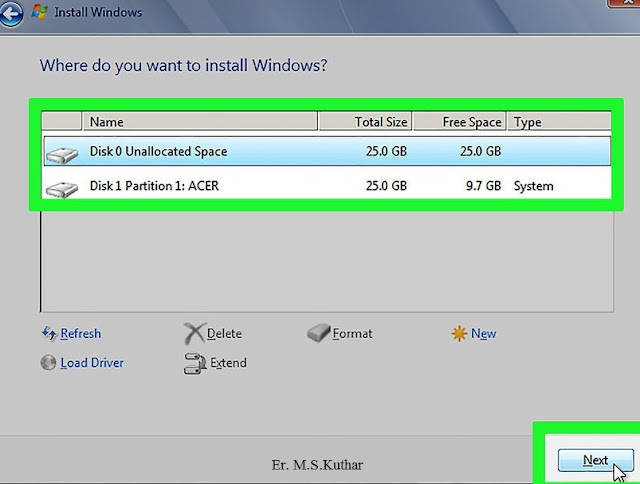
Step:-7
- Click Delete or Format from Drive options.
- If your computer doesn't have any partitions yet, you can create one to install Windows on it.
- Select the hard drive from the list of hard drives.
- Click Drive options (advanced).
- Select New from Drive options.
- Select the size, and click OK.
- Install Windows on your preferred hard drive and partition. Once you've decided on where to install Windows, select it and click Next. Windows will begin installing. Your computer may start and restart several times during the installation process don't worry for it.
Step:-8
After the installation is complete, you will need following
After the installation is complete, you will need following
- Set up Windows updates.
- Set up the computer name with the first user account.
- Enter the date and time including time zone.
- Click the Next button. A confirmation window is displayed.
- Close the confirmation window. Your system is now ready to be used.
Step:-8
- Now click on start button and select any item.
- Send it to desktop to use.




















Really helpful step-by-step guide for installing Windows 7! The breakdown makes the whole process easy, even for beginners who might be doing a clean install for the first time.On a lighter note, when the installation is done and you have got your system ready, taking a break with games can be refreshing and having resources like the blighttown map is a lifesaver for gamers exploring tricky areas in Dark Souls. Thanks for sharing such clear instructions!
ReplyDelete